To create this image, I used a photograph that I took at a local Zoo a couple of months ago of a coyote.
The coyote in the cage had a very obvious wire mesh pattern as the background so I used Photoshop elements to select and remove the animal from the background.
Selecting a furry creature in photoshop gets you 80% done - the rest involves finding a way to get the stray hairs and ragged edges to look real - because the selection tends to ignore those finer details.

Once you have the animal isolated from the background you can use it elsewhere. The face is facing a little to the left even though the eyes are looking directly at the camera. So the next step was to get a photograph of a person with the same pose.
I usually try to get my sons to pose for me for these experiments but they were out so I put the camera on self timer and took a couple of images of myself in the back yard with a stern expression. There was a strong side-light in my recent image, with plenty of light from behind as well. In the original as you can see there is a strong backlight lighting the edges of the fur.

I needed to repeat the process with this image to isolate my face from the background and then bring both of these images into photoshop and align them properly.
As you can see, Coyotes' eyes are front facing like ours (trying to do this with an antelope or buck is tougher because their eyes are wider and on the sides of their heads). By resizing and rotating (very slightly because I deliberately matched where I was looking in the more recent photograph) I was able to line up the eyes perfectly. To do this, you put the coyote on a layer below the human face and set the face layer at 50% opacity so that you can see both images at once.

The coyote mouth is lower in its face than mine is so I needed to create a new layer and on that clone my mouth to move it down a bit.
I erased all but the face from the coyote picture and the same from the background human image and set the human face image to overlay which merges the tones of the two. You can dial in more face or more coyote by sliding the opacity slider of the human (overlay) layer. I went for a strong enough overlay so that you can still see the human skin tone through the fur.
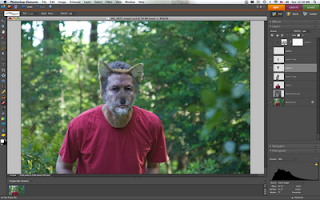
The screenshot above shows the layers on the right - I had both the original images as layers as well as the various cloning and adjustment layers. I simply hide the ones that I don't need while I am working.
After you have the face ready you can bring in the background image that you will use. You have to selectively erase the "overlay" layer eyes and mouth so that the eyes and cloned mouth are visible instead.
Now some cloning on the background image. Firstly to hide the top of the head and then to block off all the bright lights that distract from the subject.
Some final touchups on the fur, cloning from the original Coyote where necessary and using a brush to darken the edges of the eyes. I had some trouble with this, but ended up using a brush set to multiply and an opacity of 20% to get the right effect. It still looks as though I have makeup on.
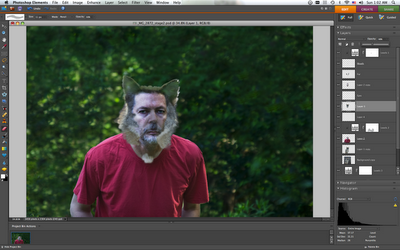



I love what you do with Photoshop. I have tried my hand at it a couple of times but am not nearly as successful as you are. I am currently playing around with it to design a program for my boss's Change of Command parade on 24 July. I want to merge an image of him with some "landmark" in the unit, like the entrance... or something like that.
ReplyDeleteOh yes, and I hope you will not be such a "scary great-uncle"!
Regards.
Thank you and congratulations! You must be very excited at the news!
ReplyDeleteVery nice Job Tim.
ReplyDeleteCan you post this in the tutorial group?
It makes the group much better when we have stuff from people we know. We should do more of these tutorials. I made one last week too but Im not happy with some of the steps in it. So, Im not making it public. But, I will send you the link so you can see the use of this free video capture program that I have.
This comment has been removed by the author.
ReplyDelete